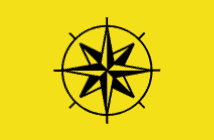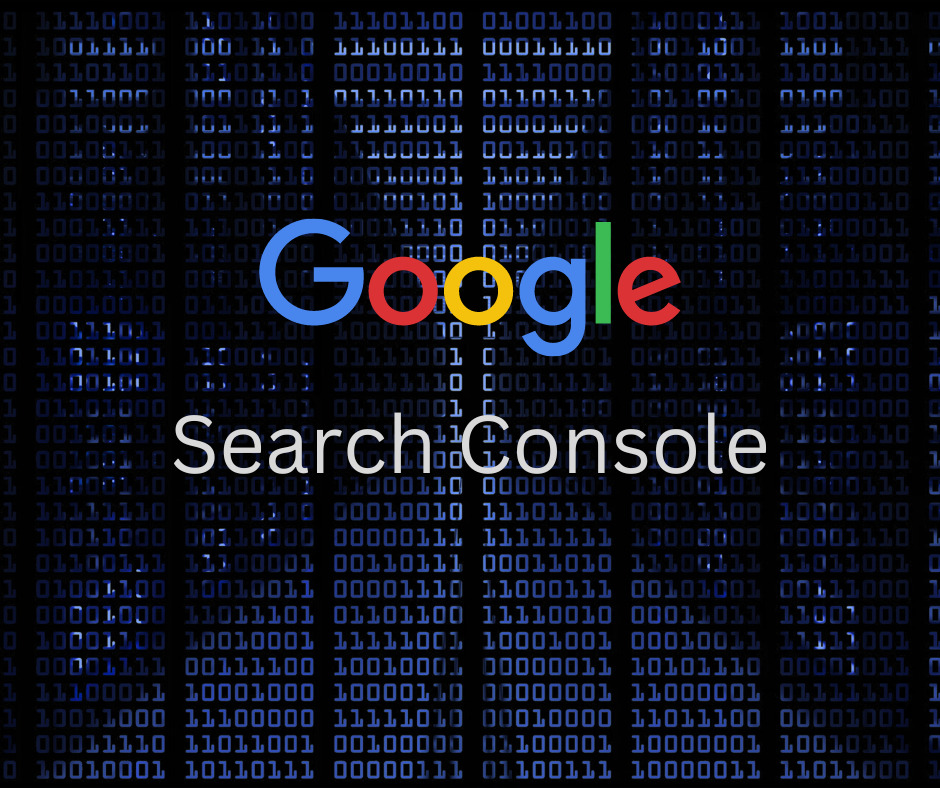In our first part of the “Best SEO Tools” series, we took you through an example scenario to illustrate the importance of having the right tool for the job of an SEO professional.
And arguably one of the oldest tools around, but one that is still critical to the success of any SEO professional, is Google Search Console. You may even remember or still refer to it as Webmaster Tools, but regardless of the name change, this remains one of the most comprehensive and fundamental SEO tools out there.
What does it do, and specifically how does it help you? That is what we will discuss in this second part of the “Best SEO Tools” series.
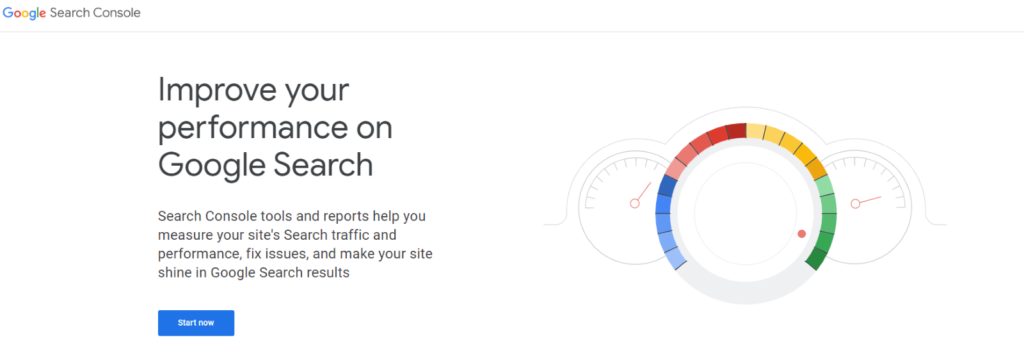
Start at the Beginning!
Google Search Console is (currently) broken down into the following three primary categories:
- Overview
- Performance
- URL inspection
These categories are going to be the focus of this article. However, there are more detailed sections involving Indexing, User Experience, and Site Enhancements that we will touch on throughout this article as well.
Which is all great, but first things first – you need to connect a URL or domain to the console! There are a number of ways to go about this, and rather than detailing them here, you can check out the most up-to-date instructions at Google’s own support page.
Once you are set up and good to go, let’s examine each of the categories.
Overview
As the name suggests, this area gives you a high-level view of several of the important sections in the Search Console.
It covers the recent clicks pertaining to your property, any coverage issues detected involving indexing, some key user experience metrics, as well as any enhancements you may have in place.
Many of the quick glances that the overview section provides contains links to take you directly to the more detailed reports, so it does provide a quick way to examine your data, investigate any issues, or review traffic trends.
Honestly, while the overview section does provide a nice initial glance at the data Search Console has collected for your site or domain, you are going to spend most of your time in the other sections it references. So, let’s look at those now.
Performance
Now we are talking! Arguably the area we spend most of our time, the performance section gives you a nice graphical representation of total clicks and impressions, as well as average click-thru-rate and ranking position (on Google of course!).
You can even filter this data down to web results, image search results, videos and news articles. And with the ability to look at data up to and even over 16 months ago, you should never be at a loss for what activity there is for your domain or URL in Google.
Below the graphical chart we can even take our data and look into some more details, like:
- Queries – See what people actually typed into Google’s search that Google pulled up one of your indexed pages for, along with if someone clicked that page, CTR, and what position Google placed it in the Search Engine Results Page (SERP).
- Pages – Here you can see this same data but from the perspective of your pages in your domain or URL property. This can help you see which pages are getting the most traffic or impressions.
- Devices – Some sites or pages need to be accessible and easy to use on mobile devices, others, are better suited for desktops or for full screens. This tab shows you what pages people are using the most and which device types.
For many, including us, this tab is the reason we review the Search Console every day. Google was even thoughtful enough to include an export button if you need to get this information into a spreadsheet to then get it into some other reports as needed.
URL Inspection

With URL Inspection, you can type in any URL for your domain and see what Google has indexed. Sometimes, Google detects issues with pages, or maybe just isn’t showing the latest version of the page. You can request indexing here as well after you have resolved any issues detected. While issues with indexation point to potentially other causes that need be fixed rather just manually kicking off a request, it is nice to have the option to do so if needed.
We’ve Just Scratched the Surface
Already we are seeing the incredible value that Google Search Console adds to the toolbox of the SEO professional! But there is even more that this tool gives us.
If you have not already done so, take the time to set up your access to Google Search Console, one of combefound’s Best SEO Tools!